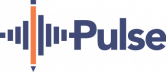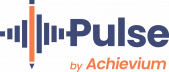BLOG SERIES: EFFECTIVE MTSS
Step 7: Automate and Simplify the MTSS Collection and Reporting Process Using Pulse
Part 7 of virtual learning expert and Pulse user Chris Loiselle’s blog series
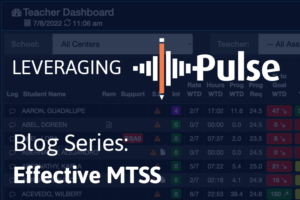
Pulse provides the staff member a Dashboard which provides live-time data on the above statistics. An example of the Dashboard is below.
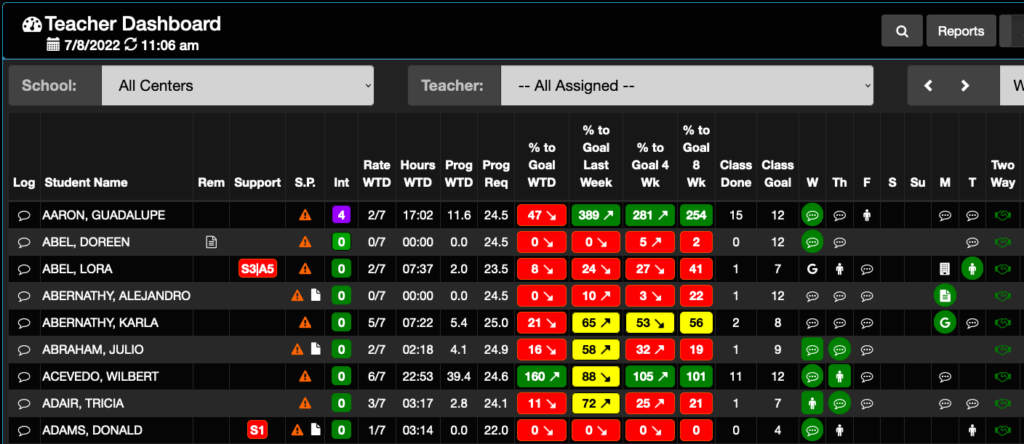
There are a lot of columns providing a snapshot of each students situation here, but we will focus only on one in this blog – the Support column. This column identifies active student supports for each student. For Lora Abel, you can see a code in this column – S3/A5. This means that staff are currently implementing 3 supports and 5 accommodations for the student. Mousing over the support code reveals a summary of these.
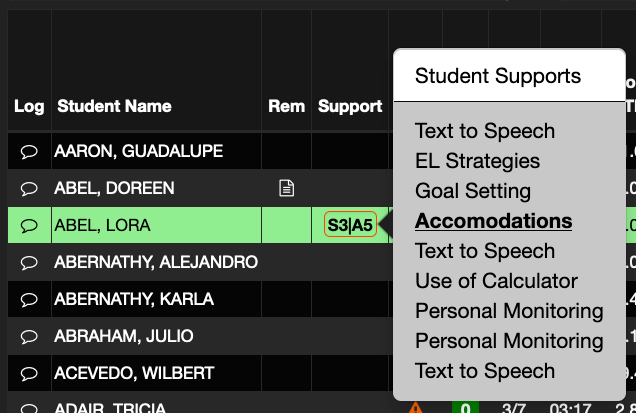
As a staff member I can easily see which supports and accommodations I need to be aware of for this student. By clicking on the codes, I can enter the students Support Summary and see many key areas including:
Student Information – This section shows the last Review Meeting date, key student stats like completed credits, grade level, age, any current courses assigned and current grades. It also has input areas for Student Strengths and Areas of Concern.
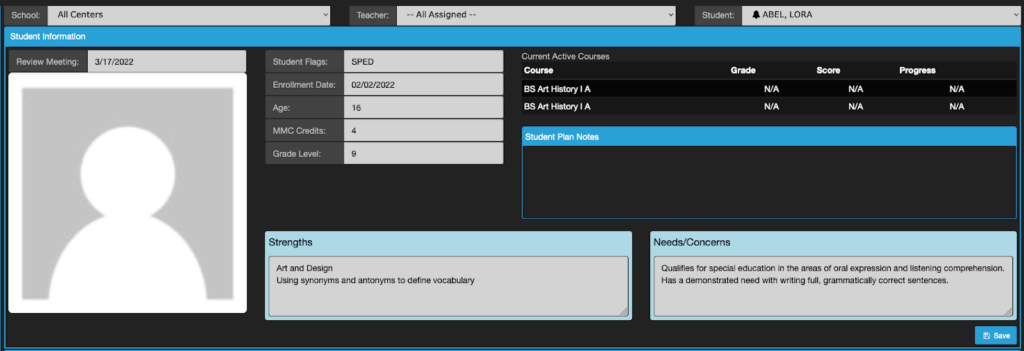
Meeting Notes – This section is where notes from the last Support meeting are entered so that all staff involved in supporting the student can see what last transpired.

Support Items – This section gives further description of the Support Items listed on the Dashboard. You can see a Description, Responsibility, Start Date, and Status. There are also buttons to edit the support. One of the automation features is found in the Implement button. When a staff member successfully applies the support with the student, they can simply press the Implement button and a recording of that result will be made in the student log file and Support report for future reference.
Accommodation Items – This section gives further description of the Accommodation Items listed on the Dashboard. Options here are identical to the Support Items area. Using the Implement button will record a use of this accommodation for review purposes when a REED review or IEP meeting is called.
Once the support plan has been implemented and a new support meeting is called, staff can enter the teacher log and run a report listing all of the updates made to the support plan for this student. Here’s an example of the report.
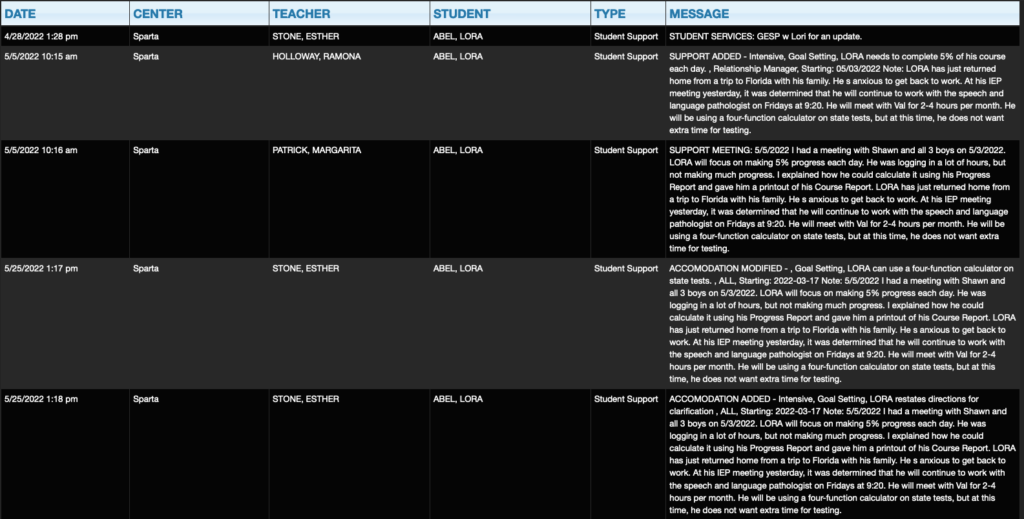
The school we’re observing selected teams of staff members who went through the certification process using the GESP for transition to the Pulse Support tool. Staff were extremely happy with the ease of use of the tool, the automation features, and quality of reporting available for REED and IEP meetings. The school classified this transition as a success, and they are fully implementing it with all student support staff during the 2022-23 school year.

Since 2011 Chris Loiselle has worked as building administrator, CFO, and Chief Strategic Officer for Success Virtual Learning Centers and Berrien Springs Public Schools, where he is currently filling the Director of Quality Assurance role. While working at Success, Chris was instrumental in the development of the Pulse student support software. His passion is working in K-12 managing e-learning centers and building software to help improve virtual learning outcomes.
Chris first presented this 6-step process for effective MTSS at the Digital Learning Annual Conference in Atlanta, in February 2022.
His goal is to be able to help people prosper and succeed in today’s challenging educational environment.